WhatsApp in now accessible on desktop via Google Chrome browser. This new service is called as WhatsApp Web which is a web client and currently supports only chrome browser.
Follow the steps below to use WhatsApp on chrome browser
- Upragde your WhatsApp android app to Version 2.11.498 or above
- Open web.whatsapp.com on your Google Chrome browser.
- You will see a QR code, now scan this QR code from within your WhatsApp android application.
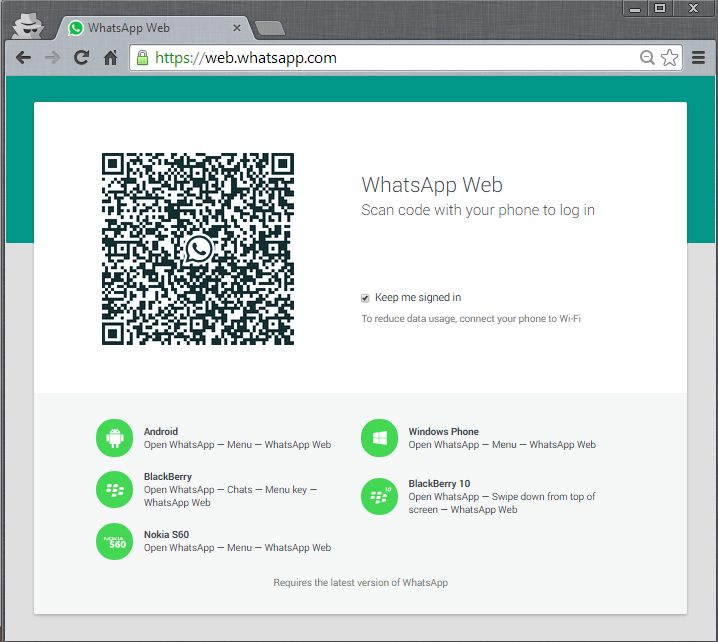
- To scan the QR code open WhatsApp-> Menu->WhatsApp web.
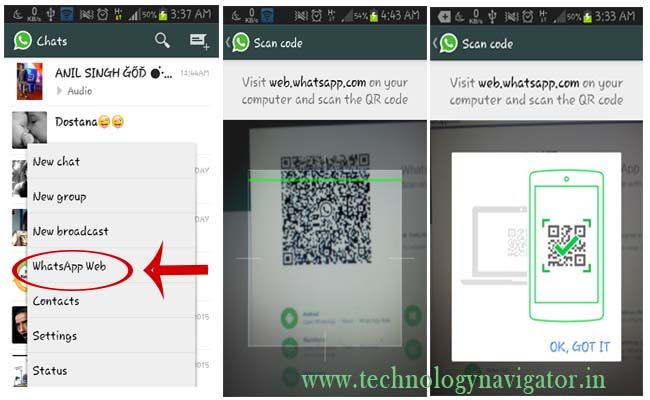
- After successful pairing you will see the WhatsApp Web interface.
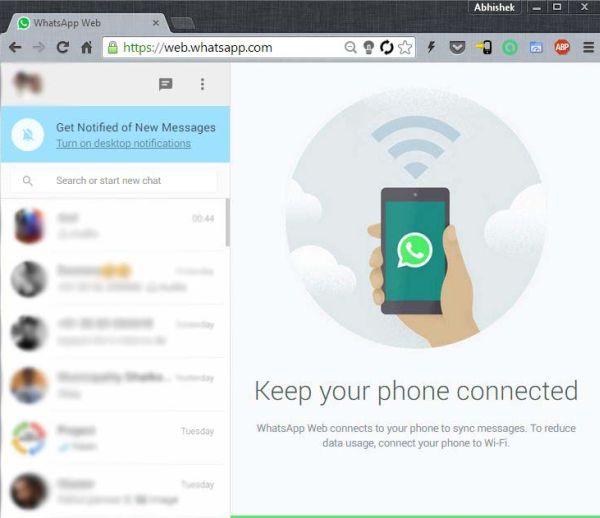
Your phone must be stay connected to internet to for the web client to work. You can also see list of logged-in computers inside the WhatsApp Web menu on your phone.
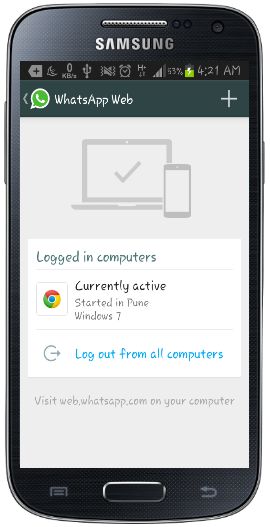
Over to you.
Share your experience of this new feature of WhatsApp with us via comments.

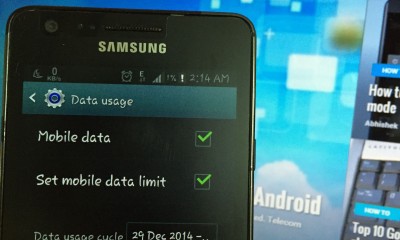
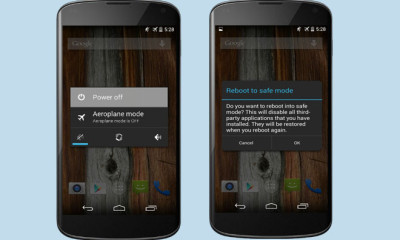





Facebook
Twitter
Google+
YouTube
RSS