Summary :
This article will guide you to find your MAC address in Windows 8.
What is a MAC address?
A MAC address (also called as “Physical” or “Hardware” address) is a unique address assigned to each network adapter, and differentiates different computers on a network.
Every Network Interface Card (NIC) has a address called as Media Access Control (MAC) address. The main purpose of the MAC address is to provide a means of delivering a package of data, called as Ethernet Frame, from one network node to another on a local LAN segment.
Both Media Access Control (MAC) addresses and Internet Protocol (IP) addresses are unique identifiers for a computer and both of them play a critical role in network communications.
Steps to find MAC address in windows 8:
1. On the Start screen, type CMD
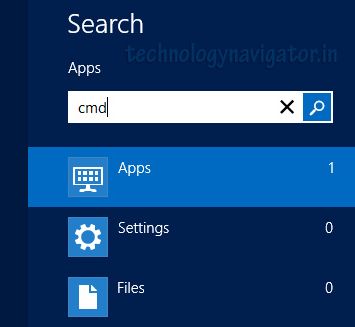
2. Click on COMMAND prompt
3.In the command prompt window type this:
getmac -v
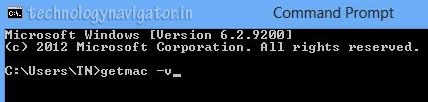
You’ll see four columns. The one on the far left labeled Connection Name shows you which NIC you’re looking at. The third column labeled Physical Address is your actual MAC address.
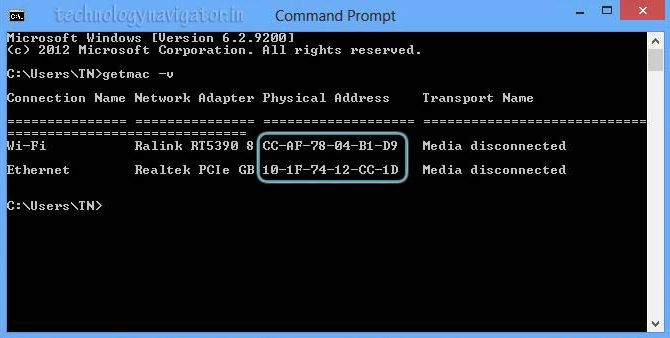
Hope that helps!
