Safe mode is a great tool that can be used to troubleshoot problems. Safe Mode allows you to start your Android phone with only the factory-installed apps and other essential services. This will allow you to uninstall an app or change a setting which is causing performance issues on your Android phone.
Safe mode can be used for two conditions:
- If your phone freezes or crashes on startup, you can restart your phone in Safe mode and uninstall any of the recent app(s) that is causing performance issues on your device. Just go to Settings -> Apps and uninstall any apps that you have recently downloaded.
- If your Android phone has become slowly over time – because of all the installed apps, themes and widgets – you can use the safe mode to speedup your android phone.The phone becomes insanely fast in safe mode and you can still use all the Google apps including Gmail, Chrome, Maps, Calendar and so on. The device feels more responsive too.
Methods to boot android phone into safe mode :
Method 1
- Press and hold the physical Power / Sleep button on your android phone.
- Tap and hold power off option and you will be presented with a popup to reboot in safe mode. Tap OK.
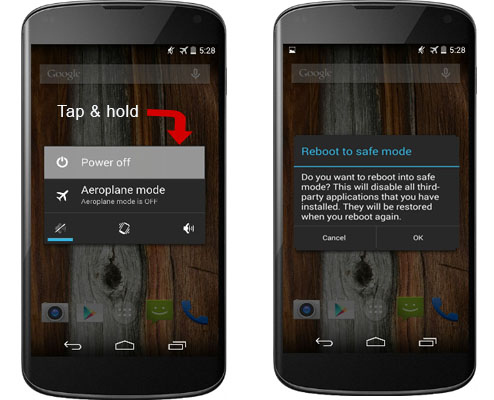
When the phone is in safe mode, you’ll see the words Safe Mode in the lower left corner of the screen.
Method 2: (for older versions of android)
- Turn off your phone.
- Now turn it on by pressing the power button.
- As your phone is booting, hold down both the volume up and volume down buttons (yes, both) and keep them held.
Once your phone has booted, you should see a “Safe Mode” watermark at the bottom left of the screen, to let you know that you are in safe mode.
To exit the safe mode, turn off your phone by holding the power button, then turn it on. The device will open in the normal mode automatically.
