In this article, you learn ‘How to use Google Maps privately’. However, before knowing the steps, it is important to know why it is necessary to use Google Maps privately.
Well, we all know that Google Maps is one of the best navigation apps and is used by almost every user. But, while using the app, our moves get tracked by Google. To secure our privacy and prevent our moves from getting tracked, users need to use Google Maps privately. To safeguard privacy, users don’t need to move to other alternatives; instead, they can use Google Maps privately with these tips.
Steps of how to use Google Maps privately:
Users can use Google Maps privately by following these two simple steps:
- By enabling Incognito Mode – By this step, user can prevent their data from being saved.
- By turning off Location History and deleting Past Activity – By this step, users can improve their privacy in Google Maps by stopping the app from saving their location history.
Enable Incognito Mode:
To use Google Maps privately, Google offers its users the feature of Incognito mode, which is just like Chrome’s Incognito mode. After enabling this feature, users will be able to prevent their data from being saved.
Using Google Maps in Incognito Mode prevents users’ activity, including their searches, shared locations, and places they navigate, from being saved to their Google Account, and thus Google will no longer be able to track users’ moves.
The steps to enable Incognito mode are-
- First, tap your profile in the Google Maps at the top right corner.
- After that, select ‘Turn on Incognito mode’.
- Once you enable it, a drawer will be shown with information on what that means. Click Close, and now you are good to go.
- Your profile picture will turn into an Incognito icon, which means that the mode is now enabled and you can use the app as usual
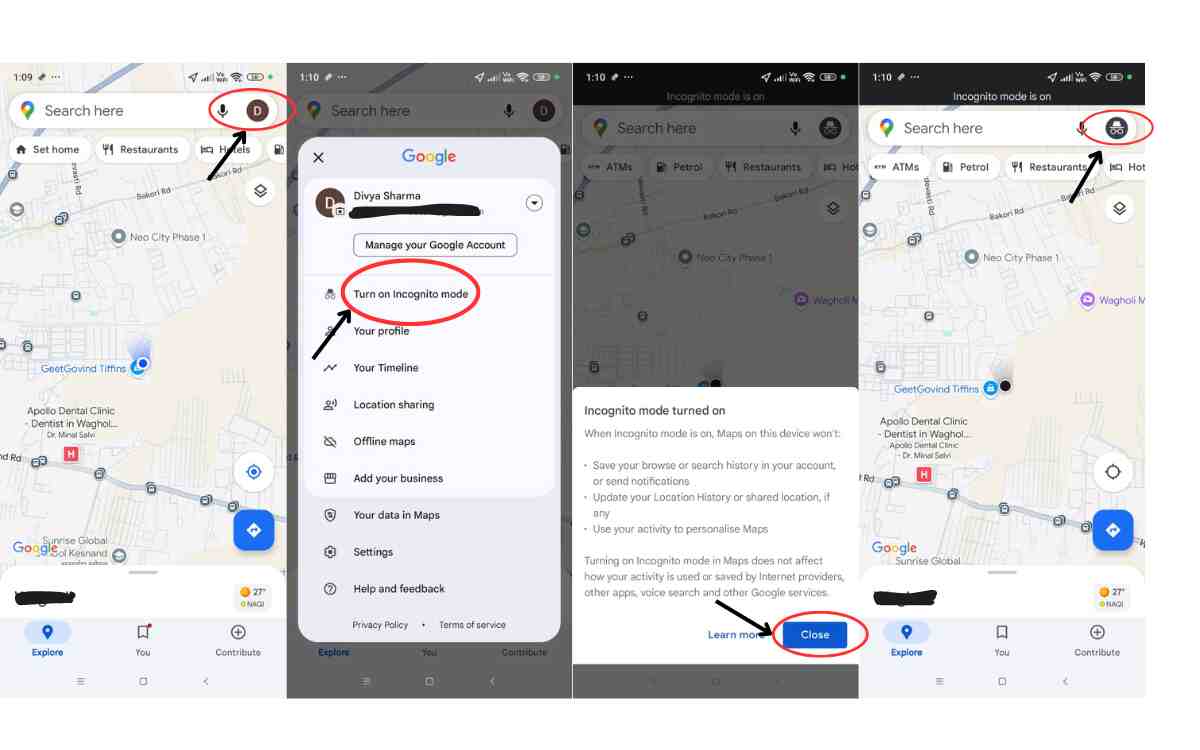
To turn off the Incognito mode, simply again go to the top right corner and tap the icon. Select Turn off Incognito mode.
Also read: Google Maps launches Product search feature and an updated travel planner
Turn off Location History and Delete Past Activity:
As you search for any location in Google Maps, it gets saved in your account by default. As your location history gets saved in your account, Google keeps track of places you go, routes to those places, and any trips you take.
To improve your privacy and to prevent Google from tracking your move, it is important to turn off Location History and delete Past Activity.
By following the below steps, you can easily turn off location history and delete past activity.
- First, tap your profile picture in Google Maps at the top right corner.
- Select Settings > Maps history.
- In the Map history page, select the Controls tab.
- In the Controls tab, you will see Web & App Activity, and under that, select the Turn-off button.
- Below the Turn-off button, there is a Turn-off and delete activity; choose that.
- Tap Next on the next page; there you have to select which activity you want to delete. All options are selected by default; you can unselect any option if you want.
- Tap Next and select Delete on the follow-up page.
- A confirmation page will be shown by Google once it is done. Click Got it to complete. That’s it!
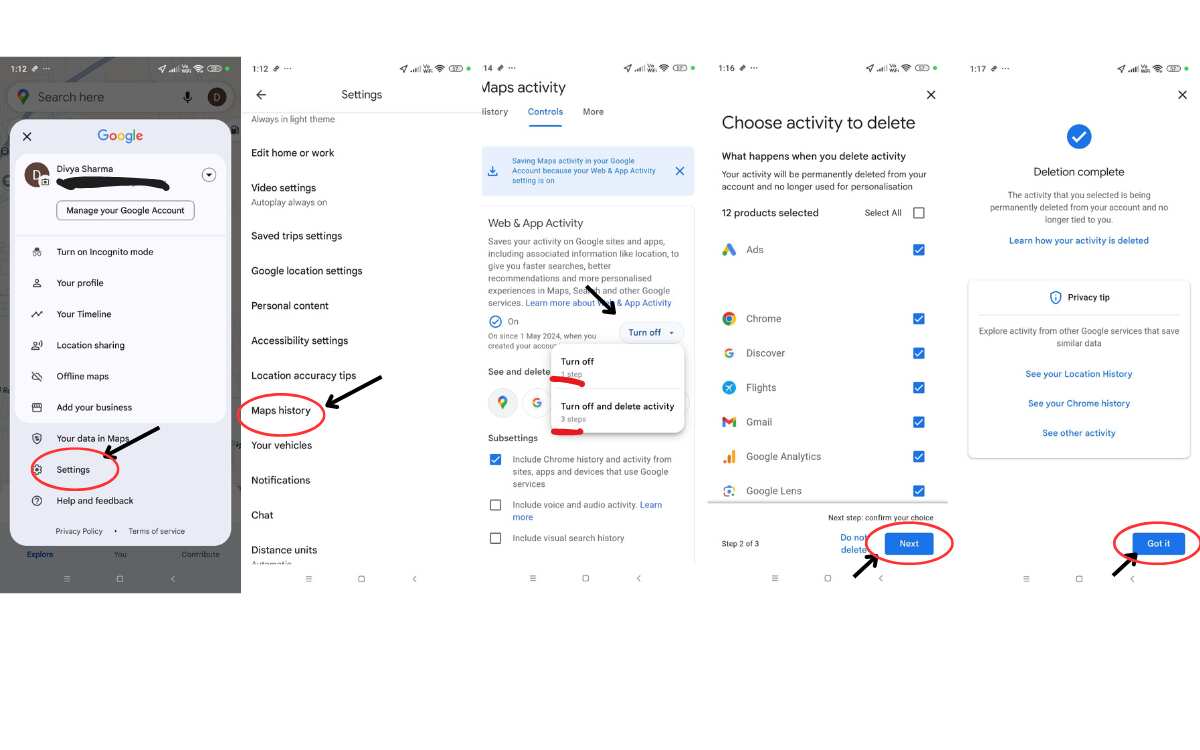
After that, all your location history and past activity will be deleted, and Google Maps will no longer be able to track your move and save your activity data.
Hence, by following these two steps, you will be able to use Google Maps privately and secure your privacy by preventing Google from tracking your moves anymore.
,
